Import references
Library Search
RefWorks is integrated with Library Search. To add references to your RefWorks library from Library Search:
- Log in. From your Library Search full results list, click on "RefWorks Login" at the top right of your screen to access your RefWorks account.
- Click the bookmark icon next to any item in your search results list to save the item.
- Items will be automatically added to your RefWorks library. The folder icon at the top right of the page indicates how many items have been added.
- Click the folder icon at the top right of the page to go to your RefWorks library. From RefWorks, click the "Back to Library Search" link in the white bar at the top of the page to return to your search results.
Library Databases
From library databases such as ProQuest or Academic Search Complete, use the export function to “Export to RefWorks." You can export individual records or add items to a folder and export a collection all at once.
Importing from Other Citation Tools
Note: Importing from other citation tools (Mendeley, EndNote) and from RIS files is not available with Penn State access.
When importing citations, double check the reference details as they can sometimes be incomplete. To make corrections, click on the reference to select it, click the pencil on the top right, then click any field to make changes to it.
In particular, make sure your references include:
- title(s) (journal article and journal, book, website, etc.)
- author(s)
- publication date
- publication or retrieval information (publisher/place of publication, DOI, URL, etc.)
Upload or Drop Files
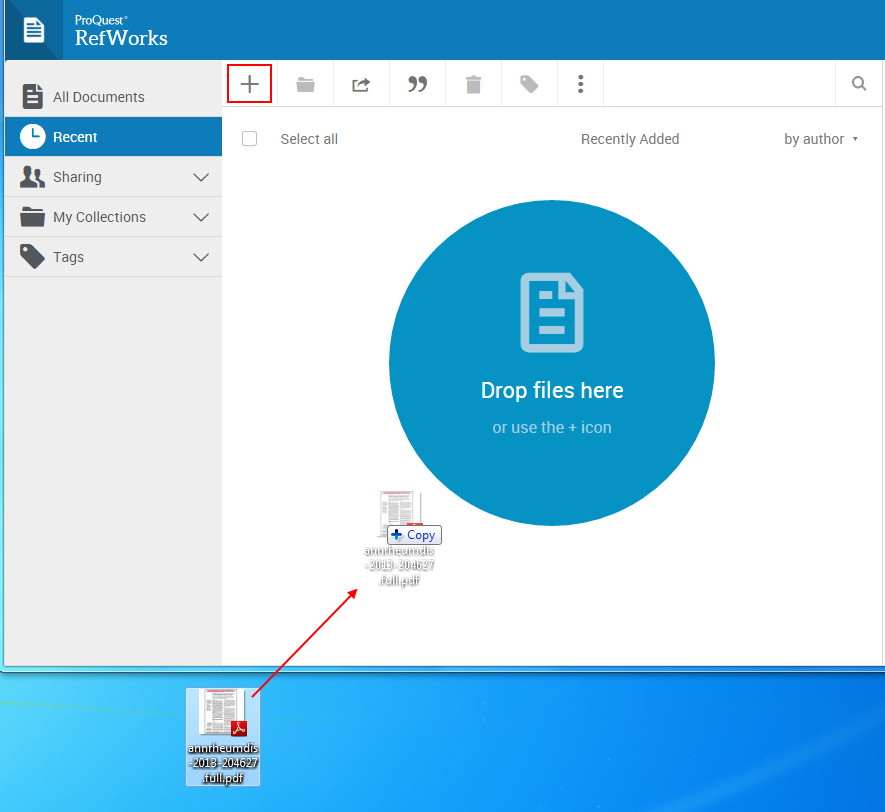 Click on the plus (“+”) button to upload saved files or simply drag and drop files into the citation list area in RefWorks. RefWorks will then try to extract citation information from your file. Accepted file types include PDF and Microsoft documents (.docx, .pptx, etc.).
Click on the plus (“+”) button to upload saved files or simply drag and drop files into the citation list area in RefWorks. RefWorks will then try to extract citation information from your file. Accepted file types include PDF and Microsoft documents (.docx, .pptx, etc.).- To attach a file to a citation already in RefWorks, edit that citation by selecting it and using the pencil icon in the upper right corner, then drag and drop or select the file.
- When importing citations, RefWorks may also try to bring in the associated full text document. Sometimes it may be a moment before the full text icon appears with your citation. If Refworks is unable to automatically import the full text, you can add it yourself using the instructions above.
When adding any files, double check the reference details as they can be incorrect or incomplete. To make corrections, click on the reference to select it, click the pencil on the top right, then click any field to make changes to it.
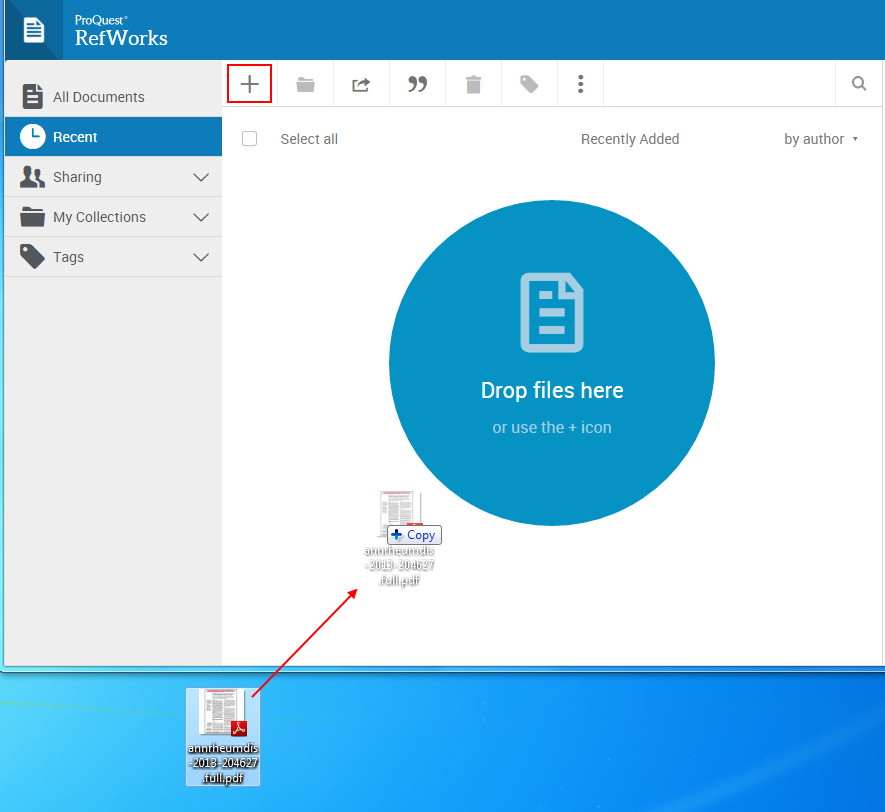 Click on the plus (“+”) button to upload saved files or simply drag and drop files into the citation list area in RefWorks. RefWorks will then try to extract citation information from your file. Accepted file types include PDF and Microsoft documents (.docx, .pptx, etc.).
Click on the plus (“+”) button to upload saved files or simply drag and drop files into the citation list area in RefWorks. RefWorks will then try to extract citation information from your file. Accepted file types include PDF and Microsoft documents (.docx, .pptx, etc.).